Snapchat is a widely popular app for sharing photos, videos, and memories, but like all apps, it can sometimes experience issues. If Snapchat isn’t working properly—whether it's not loading, crashing, or encountering other glitches—there are a few troubleshooting steps you can take to get it back on track. Below are some of the most common problems users face with Snapchat and how to fix them.
1. Check Your Internet Connection
One of the most common reasons Snapchat fails to load or function properly is a poor internet connection. If you're using mobile data, try switching to Wi-Fi, or if you're on Wi-Fi, try switching to mobile data to see if that helps. If your connection is weak, Snapchat may struggle to load snaps or videos. Make sure your device has a stable internet connection to prevent this issue.
Solution: Try toggling Airplane Mode on and off to reset your connection. Alternatively, disconnect and reconnect to your Wi-Fi network or switch to a different network if available.
2. Restart the Snapchat App
Sometimes, the simplest solution is the most effective. If Snapchat is freezing, crashing, or not responding, restarting the app can help. Close the app completely (don’t just minimize it) and relaunch it to see if the problem persists.
Solution: On iPhone, swipe up from the bottom of the screen (or double-press the Home button on older models) and swipe Snapchat off the screen. On Android, go to the app manager, find Snapchat, and force close the app.
3. Update the Snapchat App
An outdated version of Snapchat could be causing problems. If you haven’t updated your app in a while, it might be missing critical bug fixes or new features that ensure proper functionality.
Solution: Check for updates on your device’s app store (Google Play for Android or the App Store for iPhone). Install any available updates and then reopen Snapchat to see if the issue is resolved.
4. Clear Cache Data
Over time, Snapchat stores data in your device's cache, which can become corrupted or outdated, causing the app to malfunction. Clearing the cache can help fix issues like slow performance, crashes, and loading problems without deleting your snaps or other data.
Solution: To clear the cache, open Snapchat, go to your profile, tap the gear icon to open Settings, scroll down to “Clear Cache,” and tap it. Snapchat will prompt you to confirm that you want to clear the cache. Once done, reopen the app to see if it works smoothly again.
5. Check Snapchat’s Server Status
Sometimes the issue isn’t on your end at all—Snapchat's servers could be down for maintenance or experiencing a glitch. If the app is not working for many users globally, it could be a widespread issue that Snapchat is already working to resolve.
Solution: To check Snapchat’s server status, visit their official Twitter account (@SnapchatSupport) or search online for any reports about outages. If it’s a known issue, you might just have to wait for the problem to be fixed on Snapchat's end.
6. Reinstall Snapchat
If none of the previous solutions work, you may need to uninstall and reinstall the app. Reinstalling Snapchat can help resolve issues caused by corrupted files, outdated versions, or deep app bugs.
Solution: Uninstall Snapchat from your device, restart it, and then reinstall the app from the App Store or Google Play Store. After reinstalling, log in again and check if the problem is fixed.
7. Check Device Software Updates
Sometimes, the issue lies with the operating system (OS) on your phone rather than the Snapchat app itself. If your OS is out of date, it can cause compatibility issues with newer versions of Snapchat.
Solution: Check for system updates by going to your device’s settings. For iPhones, go to Settings > General > Software Update. For Android devices, go to Settings > System > Software Updates. Install any available updates and restart your phone.
8. Check App Permissions
Snapchat requires specific permissions to function properly, such as access to your camera, microphone, and location. If these permissions are denied, it can affect how the app works.
Solution: Go to your device’s settings and find Snapchat in the list of apps. Ensure that all necessary permissions (camera, microphone, location, etc.) are enabled.
Z2U.COM is a professional and safe game trading platform, that has been used by millions of real players and has enough Cheap PVA Snapchat Accounts, items, and currencies for trading. Players can Buy Snapchat Accounts PVA at a low price here, fast transaction, safe and secure, and up to 10% cheaper!
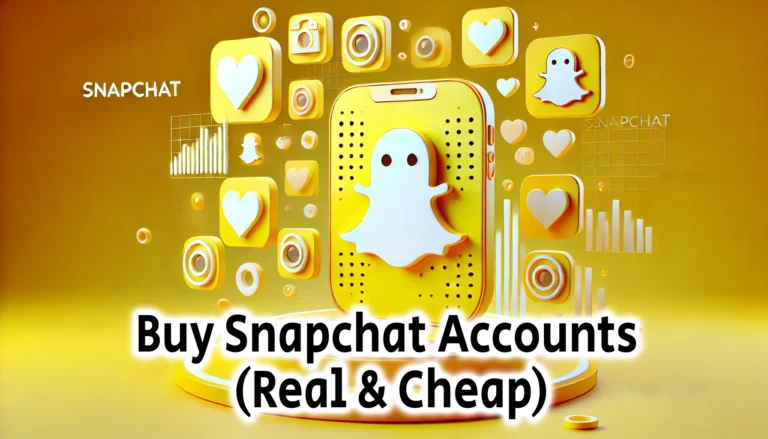
Join our community to interact with posts!