In 2025, Blender has firmly established itself as a powerhouse for creators working in 3D modeling and additive manufacturing. Thanks to consistent updates and a growing community, it’s now more efficient, user-friendly, and optimized for tasks like 3D printing. Whether you’re designing prototypes, art pieces, mechanical parts, or cosplay props, Blender provides a versatile environment to sculpt, model, and prepare designs for physical creation. The open-source nature of Blender allows for endless customization, and a growing library of add-ons means your 3D printing workflow can be as tailored as you need.
When discussing 3D printing with Blender, it's crucial to understand how Blender serves as the bridge between digital design and physical fabrication. From creating watertight meshes to generating precise supports and exporting correct file formats, Blender handles all essential tasks in one cohesive platform. The key is knowing how to tap into its full potential. With a solid workflow in place, you can streamline your design process, reduce print failures, and create high-quality models ready for any 3D printer on the market.
Starting Your Design: Modeling for 3D Printing
A successful 3D print begins with clean and thoughtful modeling. In Blender, it’s essential to start by keeping your model “manifold,” meaning it should be watertight and have no open edges or internal faces. This ensures that slicing software can accurately interpret your model’s volume. Use tools like the “Solidify” modifier to give thin surfaces depth and the “Subdivision Surface” modifier to smooth out blocky geometry, but be mindful of overcomplicating the mesh. The balance between detail and printability is what makes 3D printing with Blender so powerful yet nuanced.
Another key consideration is scaling and real-world units. Blender allows you to switch to metric measurements and model in millimeters, which aligns with most 3D printing standards. Always verify dimensions using the "Measure" tool to ensure your object prints at the correct size. It’s also smart to consider the orientation of your model at this stage—think about overhangs, surface detail, and how the model will sit on the print bed. Starting with a solid modeling strategy makes the entire workflow smoother and helps reduce errors during later stages.
Preparing the Model: Cleanup, Wall Thickness, and Inspection
Once your basic shape is complete, it's time to fine-tune and prepare the mesh for export. Blender offers several tools to check the integrity of your model. Use the 3D Print Toolbox add-on, which is built into Blender, to scan for common issues like non-manifold edges, intersecting faces, and flipped normals. These problems can cause failed prints or unexpected results. Running these checks early in your workflow is a critical habit to form when working on 3D printing with Blender.
Wall thickness is another vital consideration. Most printers require a minimum wall thickness (typically around 1mm to 1.2mm depending on material and printer type), so ensure your model meets those specs. Thin walls can warp or even fail during printing. Using Blender’s solid mode, X-ray view, or slicing cross-sections helps you verify internal details. Additionally, apply modifiers and convert your model to a mesh before export to ensure nothing unexpected is left behind. These cleanup steps improve print reliability and ensure compatibility with slicing software.
Exporting and Slicing: From Blender to Printer
After validating your model, the next step in the workflow is exporting your design for slicing. The most common format for 3D printing with Blender is STL (.stl), though OBJ and 3MF are gaining popularity due to their ability to store color and metadata. Ensure the scale is correct by applying transformations using Ctrl+A and choosing “Apply All Transforms.” Then export using Blender’s “Export > STL” option with “Selection Only” checked to avoid exporting the entire scene accidentally. Keeping a clean export ensures smooth processing in slicer software.
Next, import the STL into your slicer of choice—popular ones in 2025 include PrusaSlicer, Cura, Bambu Studio, and Lychee for resin prints. Here, you’ll adjust settings like layer height, infill density, support placement, and print orientation. Many slicers now offer AI-based optimizations for overhangs and bridging, but your base model still needs to be properly designed. By properly preparing in Blender, you minimize slicer issues and get a preview of what your final print will look like, reducing material waste and increasing print efficiency.
Post-Processing and Iterating on Your Design
Even after printing, your workflow isn’t over. The post-processing stage involves removing supports, sanding, assembling parts, and even painting. How well a model prints can affect how much post-processing is needed. Well-prepared models in Blender can reduce support scarring and print artifacts, making sanding and finishing quicker. Some creators even design in registration keys and alignment markers directly into their Blender models to make assembling multi-part prints easier and more precise.
One of the best aspects of 3D printing with Blender in 2025 is the ability to quickly iterate on your designs. If a part doesn’t fit quite right, or a print fails at a certain layer, you can return to Blender, make the necessary adjustments, and re-export within minutes. With newer Blender features like geometry nodes and parametric modeling tools, making scalable or adjustable models has become even easier. This tight loop of design, print, refine, and repeat is what makes Blender so essential for modern 3D printing workflows.
Conclusion
The combination of Blender’s advanced modeling capabilities and the maturing 3D printing ecosystem in 2025 offers creators unmatched flexibility and control. From concept to physical object, a well-structured workflow ensures accuracy, reduces frustration, and produces professional-grade results. The open-source power of Blender means that your workflow can continuously evolve with your skillset, giving hobbyists and professionals alike the tools to excel.
Join our community to interact with posts!