Email management is crucial for both personal and professional communication. If you're switching from email clients like Thunderbird, Apple Mail, or Windows Live Mail to Microsoft Outlook, you'll need to convert EML files to PST format.
This guide covers free manual methods and a professional solution to ensure a smooth transition—without losing data or formatting.
Why Convert EML to PST?
EML files are used by various email clients, while PST is Outlook’s proprietary format. Converting EML to PST offers several benefits:
- Easy Outlook Migration – Import emails seamlessly into Outlook.
- Better Organization – PST files support folders, categories, and advanced search.
- Corporate Compliance – Many businesses require Outlook for security and collaboration.
- Single-File Backup – PST consolidates emails, reducing corruption risks.
- Enhanced Features – Use Outlook’s calendar, tasks, and rules effectively.
Free Methods to Convert EML to PST
Method 1: Drag & Drop into Outlook (Manual)
Best for: Small number of EML files.
Steps:
- Open Outlook (ensure it’s set up with an account).
- Create a new folder (optional, for better organization).
- Locate your EML files in File Explorer.
- Drag and drop them into the Outlook folder.
Limitations:
- Time-consuming for bulk emails.
- No batch processing.
- May lose formatting/metadata.
Method 2: Using Windows Live Mail (Legacy Method)
Best for: Users with older Windows versions.
Steps:
- Install Windows Live Mail (if not available).
- Go to File > Import Messages.
- Select "Windows Live Mail" and locate your EML files.
- Export to Outlook:
- Go to File > Export Email > Microsoft Exchange.
- Choose a destination folder.
Limitations:
- Doesn’t work on newer Windows versions.
- Requires both Live Mail & Outlook.
Method 3: Using Thunderbird as an Intermediary
Best for: Thunderbird users switching to Outlook.
Steps:
- Install Thunderbird (if not already installed).
- Add the ImportExportTools NG add-on.
- Import EML files into Thunderbird.
- Export to Outlook via drag-and-drop or manual forwarding.
Limitations:
- Requires multiple steps.
- Risk of missing attachments.
Best Professional Solution: BitRecover EML Converter
For large-scale, error-free conversion, BitRecover EML Converter is the most efficient tool. It preserves folder structure, attachments, and metadata while converting EML to PST in bulk.
Why Choose Professional Solution?
- Batch conversion (1000s of EML files at once).
- Retains original formatting & attachments.
- No Outlook/Thunderbird installation needed.
- Supports selective migration (date range, subject filters).
- Splits large PST files for easier management.
Step-by-Step Guide to Use Professional Solution:
- Download & Install EML to PST Converter.
- Add EML Files/Folders – Select files manually or auto-detect from email clients.
- Preview Emails – Check content before conversion.
- Choose PST as Output Format.
- Apply Filters (Optional) – Exclude duplicates, set date ranges, or skip attachments.
- Select Destination Folder.
- Click "Convert" – Wait for the process to complete.
- Open PST in Outlook – Go to File > Open & Export > Outlook Data File.
Conclusion
- For small-scale conversions, manual methods (drag-and-drop, Thunderbird) work.
- For bulk, professional migration, BitRecover EML Converter is the fastest and safest choice.
Also Read: - Dxb Apps: Why You Choose Mobile App Development Company in Dubai
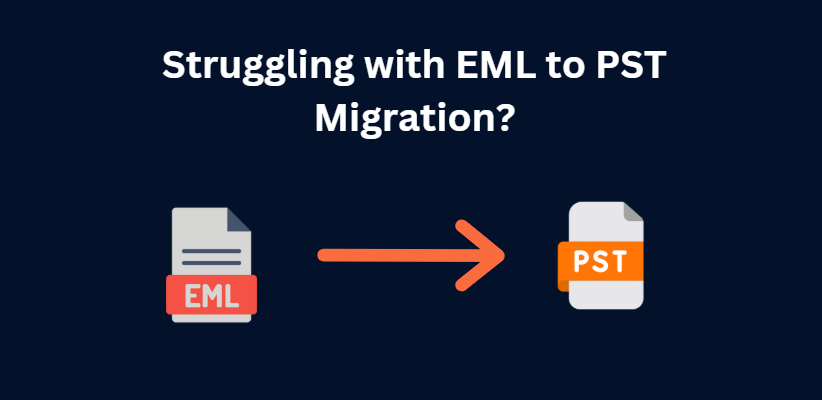
Join our community to interact with posts!